How to Train Teachers on Technology Without Overwhelming Them
The article discusses the challenges teachers face with integrating technology into classrooms, such as inadequate infrastructure and lack of...
You must be logged in to the LATechNet portal to view additional resources.
4 min read
 Aria - LATechNet Team
:
Mar 7, 2025 5:16:08 PM
Aria - LATechNet Team
:
Mar 7, 2025 5:16:08 PM
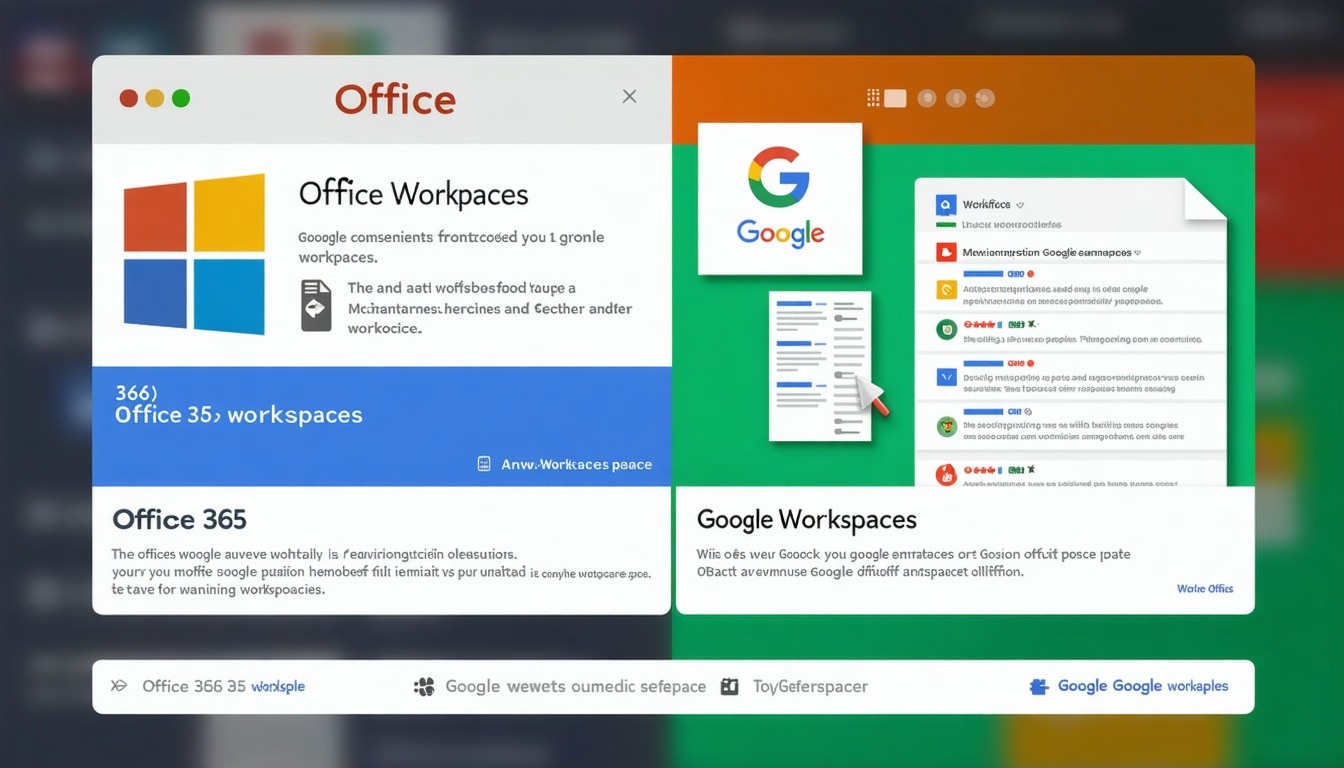
As a school leader, choosing the right technology for your students and staff is crucial. Two of the most popular productivity suites for schools are Office 365 and Google Workspaces (formerly G Suite). But with so many options, which one is the best fit for your school’s needs? Let’s break down the key differences between these two ecosystems to help you make an informed decision.
Office 365 is a suite of productivity tools developed by Microsoft. It includes well-known programs like Word, Excel, PowerPoint, Outlook, and OneNote. Office 365 is commonly used in workplaces, but it’s also a great tool for schools, especially those that are already familiar with Microsoft products.
Google Workspaces (formerly G Suite) is a set of tools developed by Google to help with productivity and collaboration. It includes Google Docs, Google Sheets, Google Drive, Gmail, and Google Meet, among others. Google Workspaces is particularly popular for schools due to its simplicity, collaboration features, and integration with Google’s vast array of services.
Google Workspaces: If you’re looking for a straightforward, easy-to-use interface, Google Workspaces is often the winner. The tools are simple, clean, and intuitive, which makes it easier for both students and teachers to get started without much training.
Office 365: While Microsoft Office tools are widely known, they can be a bit more complex for new users. However, once familiar, the range of features in Office 365 is extensive and can be highly beneficial for schools needing advanced features.
Google Workspaces: Google excels in real-time collaboration. Multiple users can work on the same Google Doc, Sheet, or Slide simultaneously, and the changes are updated live. This is great for group projects, sharing resources, and seamless collaboration between students and teachers.
Office 365: Office 365 has improved its collaboration features, especially with its cloud-based OneDrive storage and Teams platform. While collaboration is possible, it doesn’t have the same instant “live” feel as Google Docs and Sheets.
Google Workspaces: Google offers 30GB of cloud storage for each user in the free version and unlimited storage in the premium education version. Google Drive is easy to use and integrates well with all Google apps.
Office 365: Office 365 offers 1TB of storage for each user through OneDrive, which is more than sufficient for most schools. However, it can be slightly more complicated for beginners compared to Google Drive.
Google Workspaces: Google Workspaces offers a free version for educational institutions with most of the basic tools, including Gmail, Google Docs, and Google Meet. There are paid options with added features, but the free version is often enough for schools.
Office 365: Microsoft offers discounted and free versions for schools as well. However, for access to the full suite of tools and features, schools may need to pay for the Education edition, which can get a bit more expensive compared to Google’s free offerings.
Google Workspaces: Google Workspaces is incredibly well integrated with other Google services like Google Classroom, YouTube, and Google Calendar, making it easier to set up assignments, communicate with students, and organize your day-to-day school operations.
Office 365: Microsoft offers deep integration with other Microsoft products, like SharePoint and Outlook. If your school is already using other Microsoft tools, Office 365 might be a natural fit, as it integrates smoothly with those systems.
Google Workspaces: Google Workspaces is extremely well-suited for schools that use Chromebooks. Chromebooks run on Google’s Chrome OS, and since Google Workspaces is integrated with the Google ecosystem, managing devices and users is straightforward. Admins can use Google Admin Console to manage user accounts, set permissions, configure devices, and monitor usage—all from a central dashboard.
For student user management, Google Workspaces provides an intuitive experience for both teachers and students. Teachers can easily create assignments in Google Classroom, track progress, and communicate with students. Google’s Shared Drives allow for efficient collaboration and file-sharing among students, and Google Meet makes virtual classrooms easy to set up.
What does this mean for you?
Google Workspaces makes managing a large fleet of Chromebooks and student users simple, efficient, and seamless.
Office 365: While Office 365 is widely compatible with multiple devices, it doesn’t offer the same level of integration with Chromebooks as Google Workspaces. However, schools using Windows PCs or MacOS devices will find Office 365 to be a natural choice for device management.
When it comes to student user management, Office 365 also has a solid system with Microsoft Teams for managing assignments and communications. However, if your school is heavily invested in Chromebooks, you may find Google Workspaces to be the easier choice for managing users and devices.
What does this mean for you?
For schools using Chromebooks or focusing on cloud-based workflows, Google Workspaces offers a more streamlined experience for student management and device integration.
The decision between Office 365 and Google Workspaces largely depends on your school’s needs, budget, and familiarity with the tools. Here’s a quick guide to help you decide:
Choose Google Workspaces if you want a simple, easy-to-use suite for collaboration and cloud storage. It’s great for schools looking to get started quickly and efficiently, especially for remote learning or hybrid models. It’s also the better choice for schools that use Chromebooks and need easy student management tools.
Choose Office 365 if you need advanced features and your school is already using Microsoft tools. It’s perfect for schools that require complex formatting, powerful spreadsheets, and advanced features in Word, Excel, and PowerPoint. If your school uses Windows-based devices, Office 365 can offer a smoother experience.
Both Google Workspaces and Office 365 are powerful productivity suites that can help your school’s staff and students work more efficiently and collaborate effectively. The best choice depends on your specific needs, whether it’s ease of use, storage, collaboration, or advanced features. LATechNet can help guide your school in setting up and optimizing these tools to fit your needs, especially when it comes to Chromebook management and student user experiences.

The article discusses the challenges teachers face with integrating technology into classrooms, such as inadequate infrastructure and lack of...

Schools today face the dual challenge of maintaining robust cybersecurity while managing tight IT budgets. Many districts are turning to cloud-based...
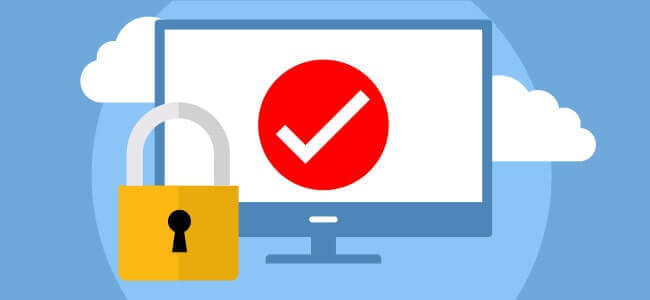
Education Today In today’s classrooms, digital tools are just as common as textbooks. From online grade books to virtual learning platforms, schools...