How Schools Can Save Money on IT Without Sacrificing Security
Schools today face the dual challenge of maintaining robust cybersecurity while managing tight IT budgets. Many districts are turning to cloud-based...
You must be logged in to the LATechNet portal to view additional resources.
4 min read
 Aria - LATechNet Team
:
Nov 5, 2025 10:50:44 AM
Aria - LATechNet Team
:
Nov 5, 2025 10:50:44 AM

In today’s classrooms, Chromebooks have become as common as notebooks once were. They’re lightweight, affordable, and built to keep students connected and engaged in digital learning. But as schools grow their Chromebook fleets, IT administrators often find themselves juggling countless devices—each needing updates, security settings, and user permissions. It can feel like herding digital cats!
That’s where the Google Admin Console steps in. This powerful tool acts as a central hub, giving administrators the ability to manage every Chromebook from one place. Whether it’s setting up new devices, pushing out apps, or ensuring online safety, the Admin Console makes it possible to keep things running smoothly. It’s the quiet hero behind the scenes, helping schools focus less on tech headaches and more on learning.
The Google Admin Console is like the command center for managing Chromebooks across a school. It’s a web-based dashboard where administrators can organize devices, set up user accounts, and control settings from one place. Think of it as the behind-the-scenes control room that keeps everything running smoothly. When you log in, the layout is clean and organized—menus on the left guide you to sections like Devices, Users, and Apps. Each area opens up tools for managing policies, permissions, and updates. Roles within the console vary too—super admins have full access, while other roles, like group admins or service admins, handle specific tasks. This structure helps share responsibility safely and efficiently. For more details, check out the Google for Education Help Center.
Getting Chromebooks ready for your school can feel like a big job, but with a few smart steps, it becomes smooth and repeatable. Start by enrolling each device through the Google Admin Console so they’re automatically linked to your domain. This ensures all settings and policies apply right away. Many schools save time by automating provisioning, which lets new devices pull in the right configurations as soon as they’re turned on. Google’s own Google for Education IT Guide gives a clear walkthrough if you need a refresher.
Once enrolled, apply user and device-level policies to balance security and ease of use. Set Chrome OS preferences, network details, and app permissions to fit your school’s needs. Always double-check organizational units before applying policies—this prevents mix-ups. A best practice? Test on a few devices first to catch small hiccups before rolling out to everyone.
Rolling out Chromebooks across multiple schools can feel like a big job, but with the right approach, it becomes a smooth process. Many districts start by using cloud-based tools within the Google Admin Console, allowing IT teams to set up and configure hundreds of devices remotely. This means every Chromebook arrives ready for students to log in and learn, no matter which campus they're on. For more detailed guidance, the K–12 Blueprint – Chromebook Management & Deployment: Best Practices offers excellent insights.
Once devices are out in the wild, organizing users into groups—like grade levels, departments, or staff roles—makes it easier to apply specific settings and apps to each. Finally, keeping track of Chrome Education Upgrade licenses and maintaining an up-to-date inventory ensures every device’s lifecycle is monitored, from unboxing to end-of-life.
Keeping Chromebooks in top shape is a bit like tending a digital garden. Regular maintenance ensures everything runs smoothly. With the Google Admin Console, you can schedule OS and app updates so they happen automatically, often overnight, without interrupting classroom time. Automating patch management keeps devices secure and up-to-date without constant manual checks.
Security, of course, is always a top priority. Google’s built-in protections—like Safe Browsing and verified boot—act as silent guardians against threats. Administrators can also roll out new policy controls to meet district compliance needs. According to the Google Workspace Updates Blog, these tools are continually improving to make managing devices even easier and safer.
Finally, the enhanced reporting tools give you a clear picture of device usage and performance. As EdTech Magazine notes, these insights help IT leaders spot trends, plan support, and make smart, data-informed decisions.
When Chromebooks are woven into the classroom with clear learning goals in mind, they become more than just devices—they become tools for creativity and connection. Aligning them with digital literacy goals helps students learn how to collaborate, communicate, and think critically. Teachers can easily connect Chromebooks with Google Classroom, Workspace, and even trusted third-party tools to create an environment where technology quietly supports learning rather than distracts from it. (Google for Education IT Guide – How to manage Chromebooks)
To make everything run smoothly, user experiences should feel personalized. Streamlined logins, preloaded apps, and clear settings help both students and teachers focus on the lesson instead of the setup. And when issues arise, remote management tools let IT teams troubleshoot quickly, keeping downtime minimal and learning time maximized.
Chromebook management is changing fast, and it’s exciting to see how cloud technology is leading the way. Schools are already benefiting from centralized tools in the Google Admin Console, but new updates are making things even smoother. Cloud-based dashboards are becoming smarter, offering real-time insights into device health and usage. Imagine the system predicting when a Chromebook might need attention before it actually fails—this is where AI and automation come in, helping educators and IT teams save time and keep learning uninterrupted. Google’s ongoing updates for education environments aim to make management more intuitive, secure, and effortless. For a glimpse into what’s coming next, you can check the Google Workspace Updates Blog – Improved device management in the Admin console.
When schools take on the challenge of managing hundreds of Chromebooks, LATechNet becomes the steady hand guiding the way. Their team offers comprehensive IT support designed specifically for educational settings — from rolling out new devices to setting up secure networks and user policies that fit each school’s unique needs. It’s like having your own tech department, but with extra expertise.
Beyond setup, LATechNet helps schools get the most out of their Google Admin Console. They fine-tune settings for efficiency, add tools for tracking and analytics, and make sure everything runs smoothly behind the scenes. Their support doesn’t stop there — with ongoing maintenance and training, they keep systems updated and empower teachers and IT staff to use Admin tools with confidence. As a strategic technology partner, LATechNet grows alongside schools, ensuring scalability, security, and lasting innovation.
Managing Chromebooks well can make a big difference in how smoothly a school runs. When devices are organized, secure, and set up for learning, teachers can focus on teaching instead of troubleshooting. The Google Admin Console is the heart of this process — it gives schools the power to control settings, updates, and user access all in one place. That means fewer distractions and more reliable learning tools for students.
As schools continue to rely on technology, having the right support becomes even more important. Partnering with IT experts like LATechNet helps ensure that every Chromebook works as it should, and that the school’s tech strategy keeps growing with future needs. Together, smart management and expert guidance can turn everyday technology into a true classroom ally.

Schools today face the dual challenge of maintaining robust cybersecurity while managing tight IT budgets. Many districts are turning to cloud-based...
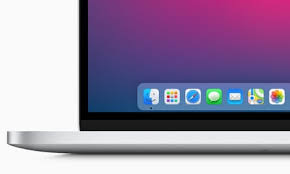
The Growing Role of macOS in Modern Education Over the past decade, macOS has found its way into classrooms and campuses across the world. From...

The integration of Chromebooks into classrooms has significantly transformed educational environments, offering affordable and accessible digital...